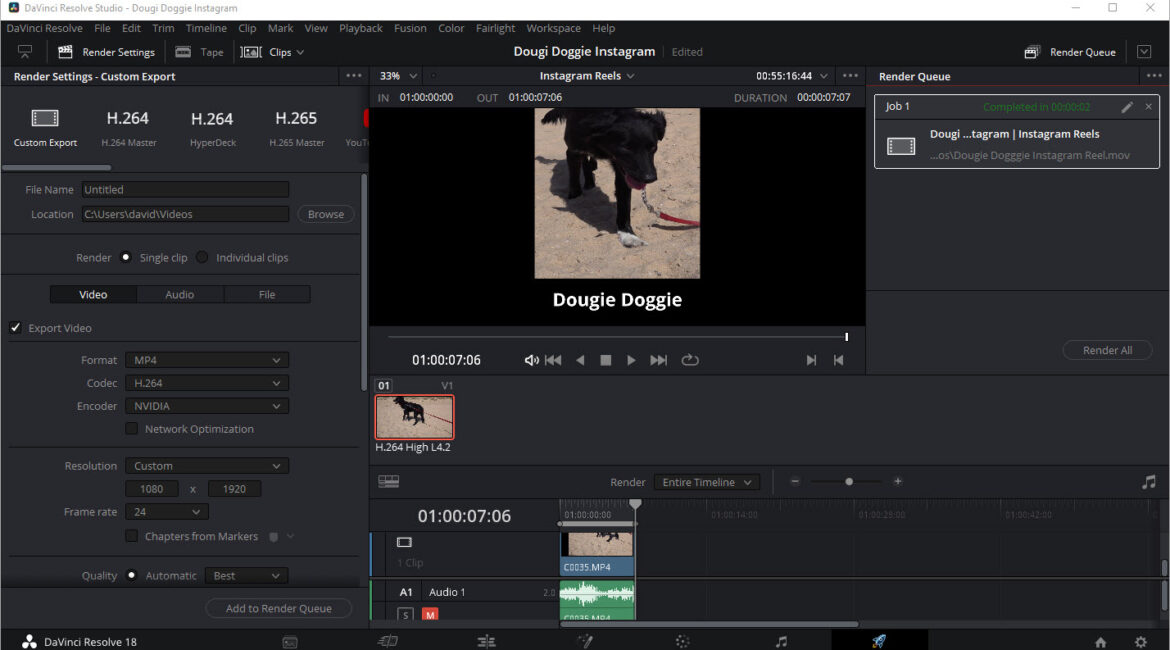One of the current darlings of the streaming set is Instagram with its Reels option. As both these and the other player TikTok use resolutions not generally native to video – vertical orientation as against landscape – there needs to be some steps made when creating video for these platforms so they look their best and conform.
DaVinci Resolve is a very, very full featured editor. So much so that it is used to make many of the Hollywood blockbusters you see in cinemas. But it’s equally at home making Instagram Reels too, and better yet, this can be done in the freebie version available at https://www.blackmagicdesign.com/products/davinciresolve/
Here is a step by step in DaVinci Resolve to make a video for Instagram Reels.
- In the Media Pool, create a new timeline and give it a name
- In the dialogue box, deselect the “Use Project Settings” checkbox

- This will give you access to four tabs. On the Format tab, change the resolution to 1080 x 1920

- On the Output tab, deselect the “Use Timeline Settings for Output Setting”

- Click “Create”
- Add a clip to the timeline
 Right click the thumbnail for the timeline you have created in the Media Pool, and choose “Timeline Settings”. For the “Mismatched Resolution” setting, change it to “Scale Full Frame with Crop”
Right click the thumbnail for the timeline you have created in the Media Pool, and choose “Timeline Settings”. For the “Mismatched Resolution” setting, change it to “Scale Full Frame with Crop”
- On the Output Tab, Deselect “Use Timeline Settings for Output Scaling”

- Click OK

- You can now use the Inspector to change the position and zoom of the clip to suit and make sure the subject always stays central.

- If you move the clip up with the Zoom, this will allow space to add titles

- You can now export your movie using the Deliver tab
- Use the Custom Export and change the resolution to Custom and then the size to 1080 x 1920

- You can now render