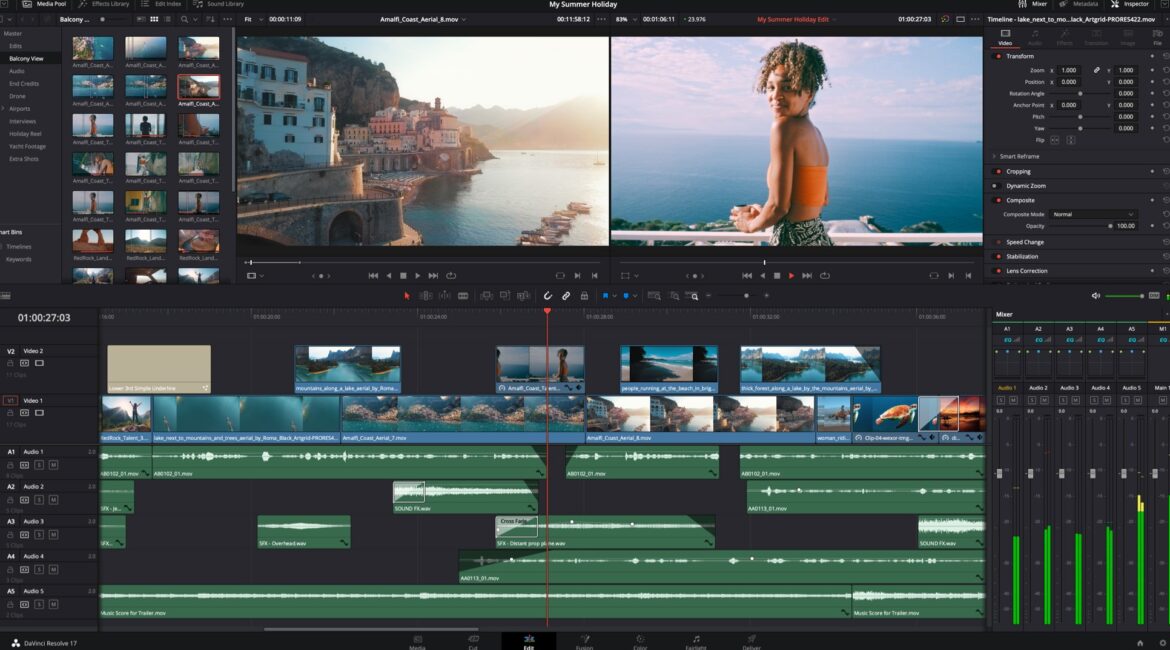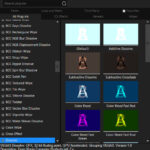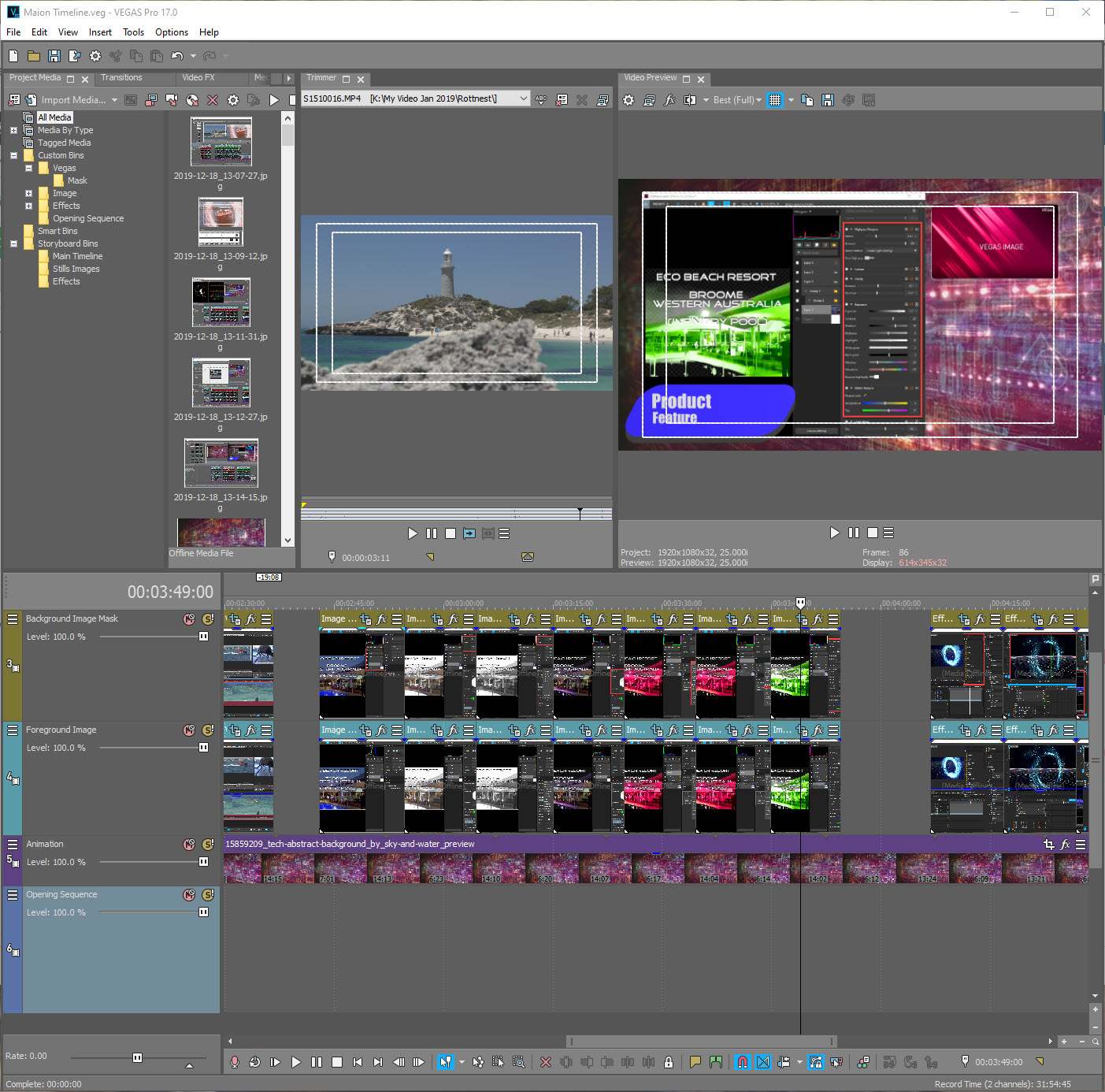A common question by people who shoot video, especially beginners, asks which video editing program to use. Usually with a “preferably free” proviso thrown in.
Now, there is no real answer to this question as there are many different editing packages available across all operating systems – Mac, Windows, LINUX and mobile – and each has varying strengths and weaknesses.
Plus a lot also depends on workflow preferences.
But first, let’s have a look at the basics.
The Basics
As a bare minimum, a video editing program should allow you to import video clips shot on your camera, camcorder, GoPro, drone or smartphone.
Next, it should allow you to extract sections of a clip – the video, or the audio or both, and add these extracted pieces to a timeline in order to put together a completed video.
You also need to make sure your editor of choice allows the orientation, size and frame rates you require
These extracted clips should be able to be moved around the timeline, have their order changed, allowed to be sped up or slowed down, be zoomed in on, and have transitions applied when changing from one clip to the next.
Additionally, multi-tracking of clips should be possible so that clips placed on top of each other can be composited to create such things as picture-in-picture, imagery side by side and evening combing two or more clips to create single image.
Any decent editor will have a titling system letting you add text to clips as overlays and create a list of actors and crew as seen in TV shows and movies.
Multiple tracks need to be available so that a clip’s sound audio in-camera can have music or sound effects added.
Finally, a completed timeline needs to be rendered making the final output available for distribution via physical media – CD, DVD, USB stick or SD card – or electronically with streaming services such as YouTube, Facebook, TikTok, Instagram and so on.
Examples
Examples of editing programs that allow this include Final Cut Pro on a Mac or Vegas Pro on a Windows computer.
Available for both platforms are Adobe Premiere Pro and AVID Media Composer and across all three platforms are DaVinci Resolve and Lightworks.
For editing on a smartphone, either iPhone or Android, you have a choice of CapCut, InShot and Lightcut.
The latter two are available for free, and CapCut has both a free and subscription version with the subscription one offering such things as sound effects, music tracks, filters and more.
There are other packages available of course, but the ones I mentioned are probably the most common.
Each of these does have a price tag, either single outright purchase or via a subscription model.
The exception to that is DaVinci Resolve. There IS a paid version if you need the compete feature set that gives you, but for the average person or even professional, the free basic version of DaVinci Resolve probably offers more than you’ll ever use.
Other free versions can be had from Lightworks and AVID and Adobe has RUSH available for iOS, Android, Windows and Mac.
All software has good points and bad, but these are very subjective.
Pros and Cons
Or to put it another way, one person’s ceiling is another one’s floor.
I have not used all of these packages, but a bit of research pretty much sums up the pros and cons of each as follows:
Final Cut Pro
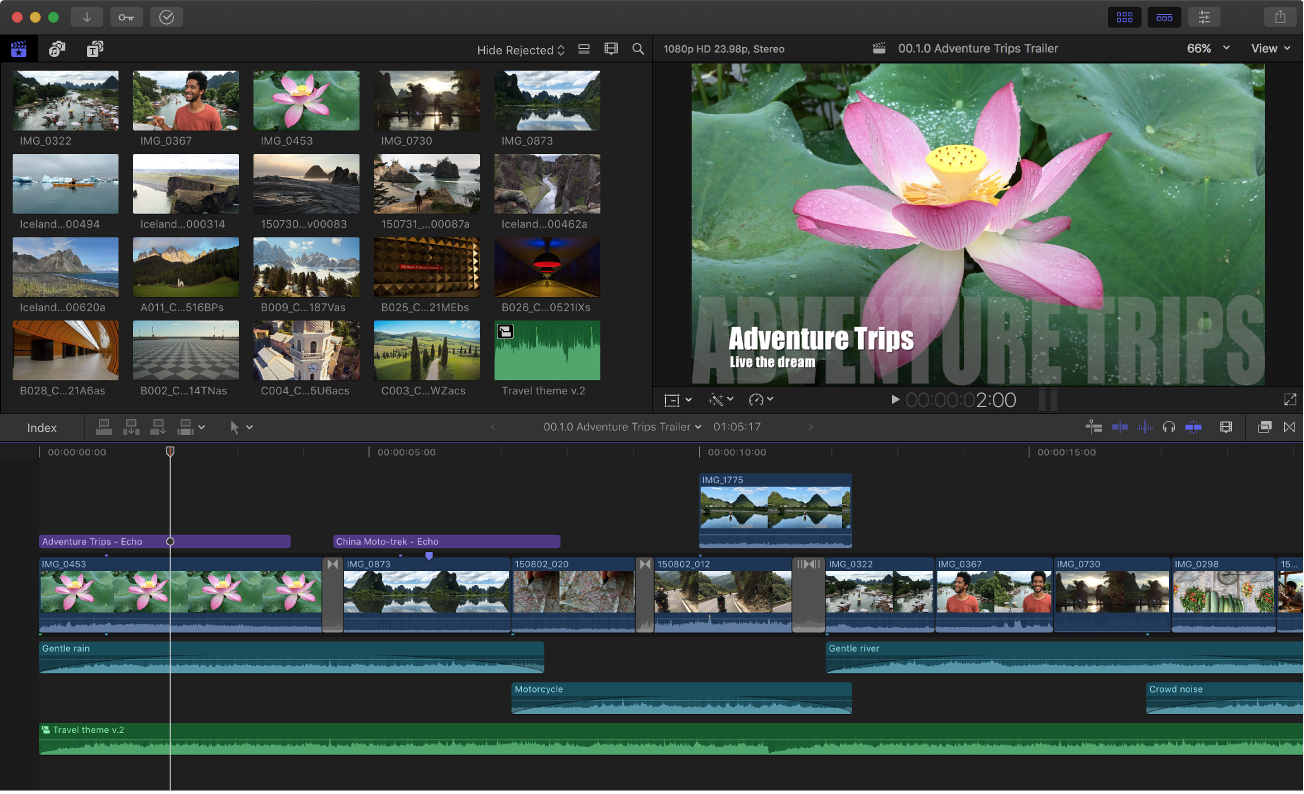
Pros:
- Lifetime licence (no subscription)
- Great feature set
- Fast performance
Cons:
- Mac only
- Relatively expensive
- Large learning curve for beginners
Vegas Pro
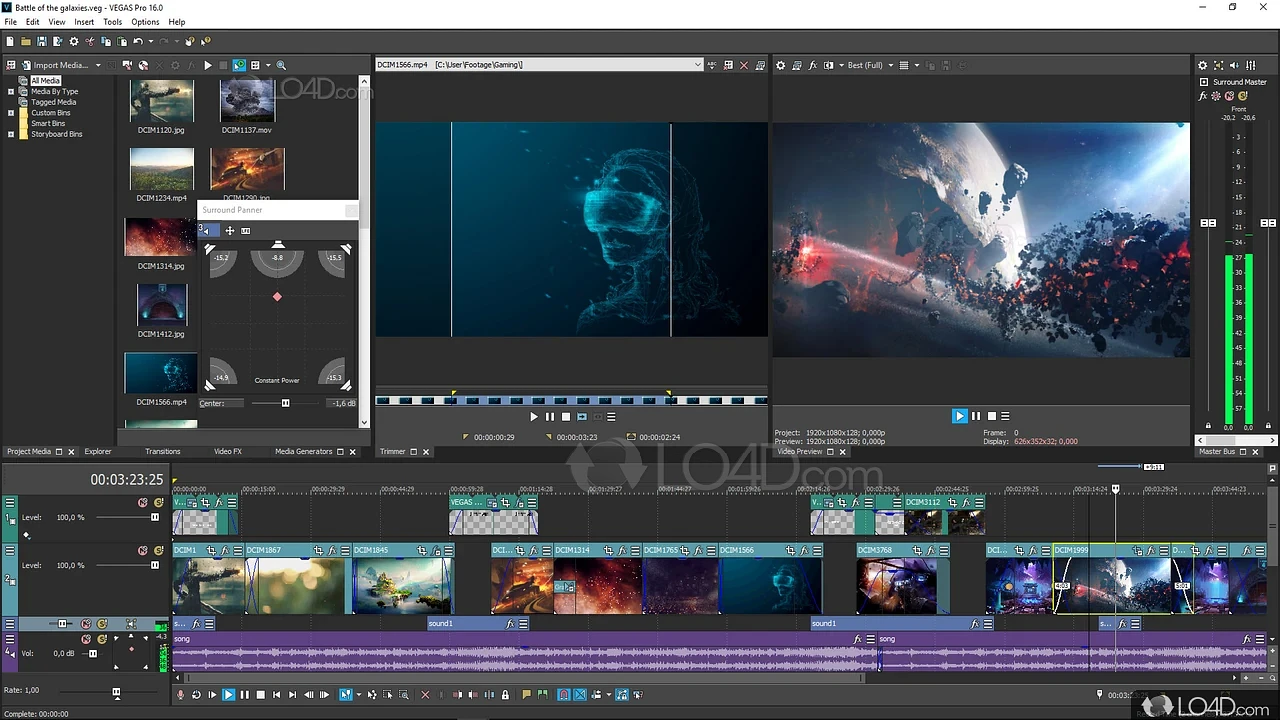
Pros:
- Very powerful feature set
- Excellent audio tools
- Large set of compositing tools
Cons:
- Subscription based
- Prone to crashes
- Needs a powerful computer to get the best out of it
Adobe Premiere Pro
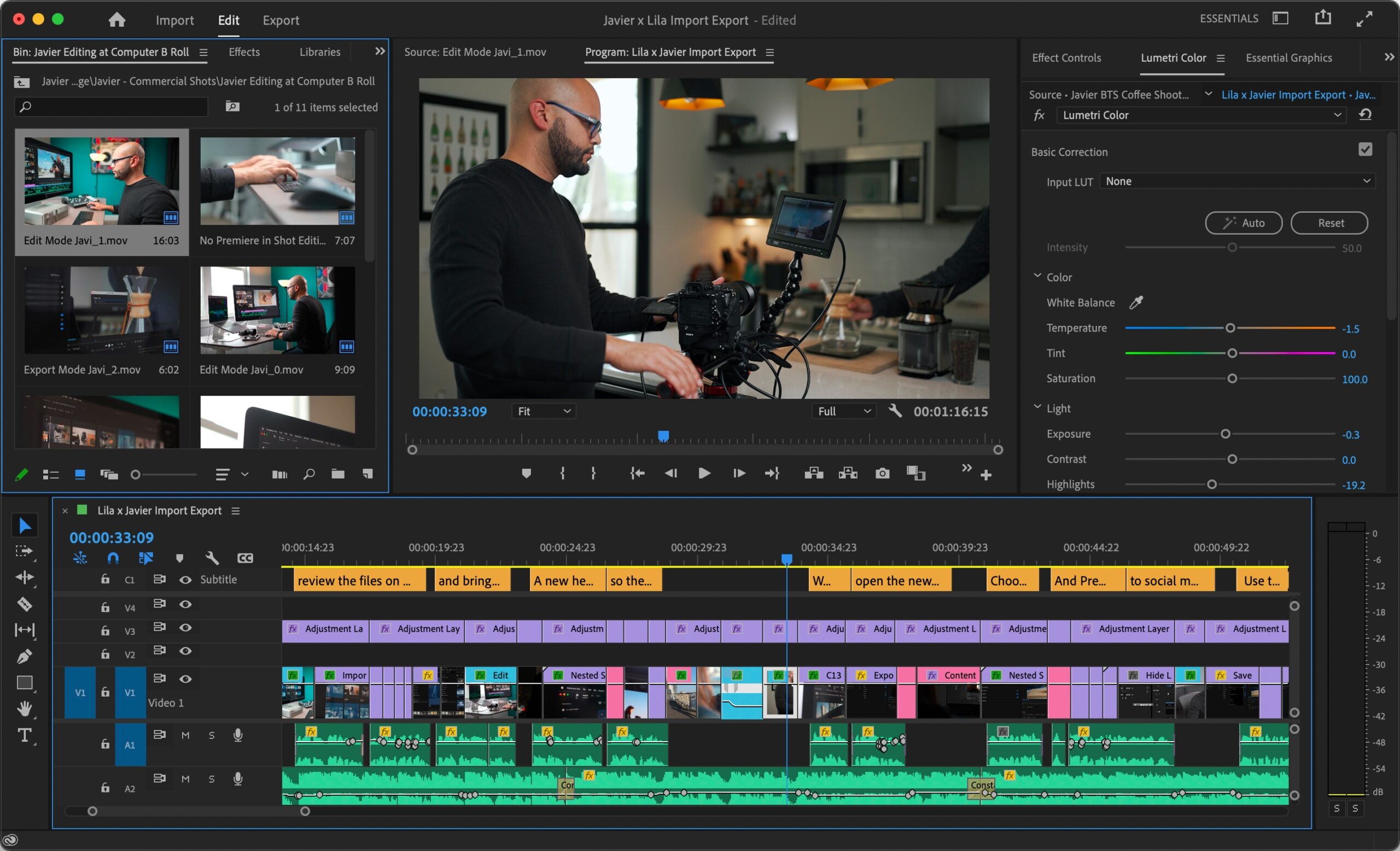
Pros:
- Mac and Windows options
- Seamless integration with other Adobe products
- Powerful feature set
Cons:
- Subscription based
- Large learning curve
- Needs a powerful computer
AVID Media Composer
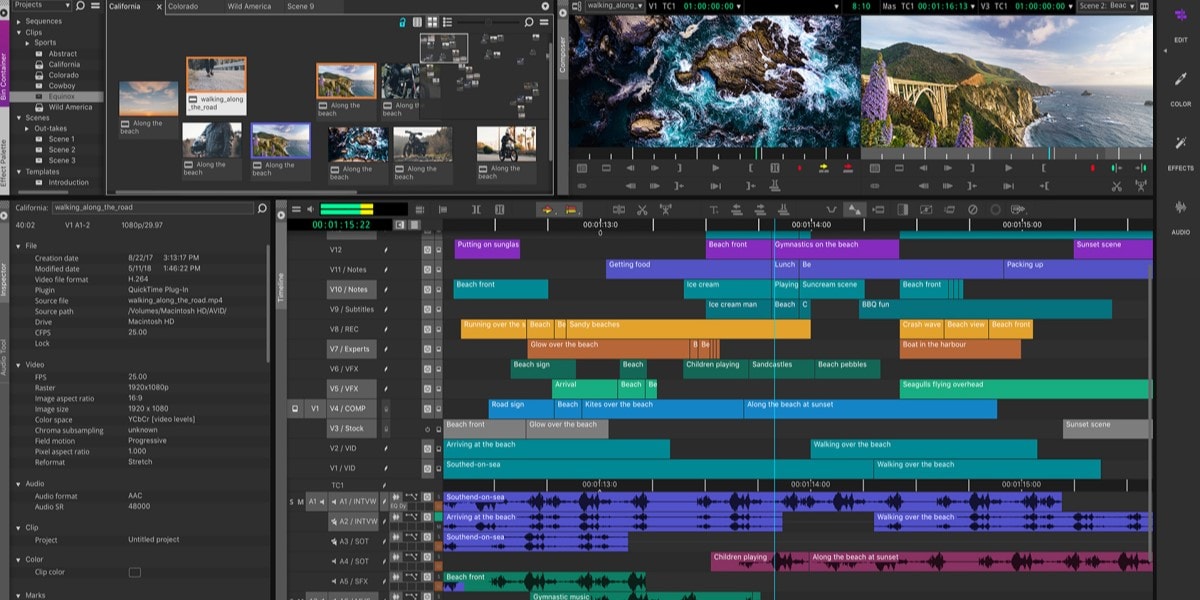
Pros:
- Classified as the “industry standard”
- Excellent media handling
- Designed for a collaborative environment
Cons:
- Large learning curve
- Expensive
- Limited functionality in free version
DaVinci Resolve
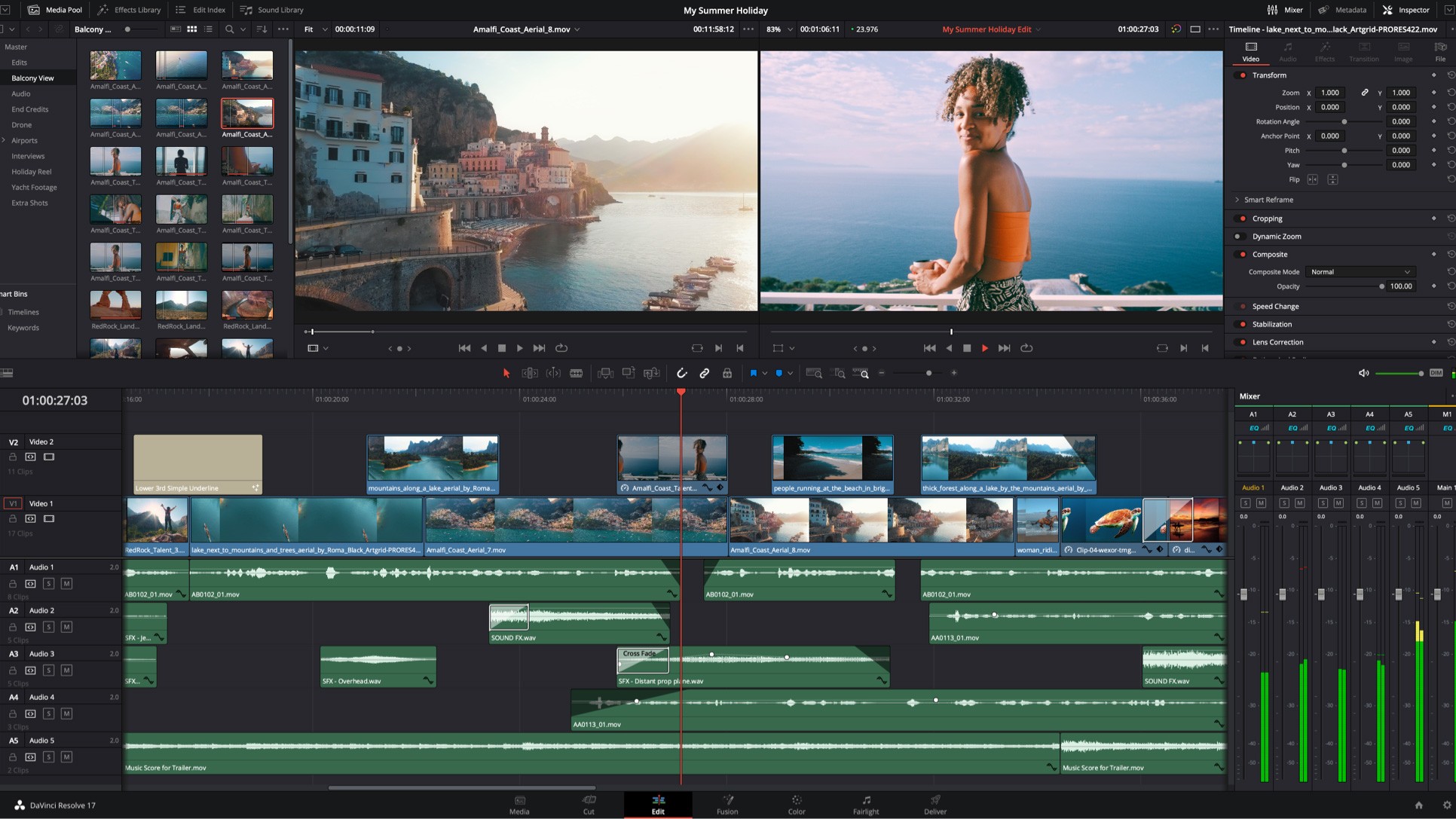
Pros:
- Mac, Windows and LINUX versions
- Free version will suit most users with huge feature set
- Very stable
Cons:
- Reasonably large learning curve
- Needs powerful computer to get best out of
Lightworks
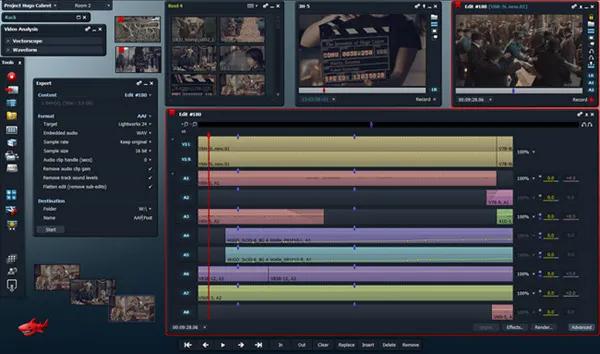
Pros:
- Easy to learn
- Free version available
- Library of visual effects
Cons:
- To get maximum feature set requires subscription version
- Reports of it being a little buggy in certain areas
- Free version limited to 1080p and only YouTube MP version
CapCut
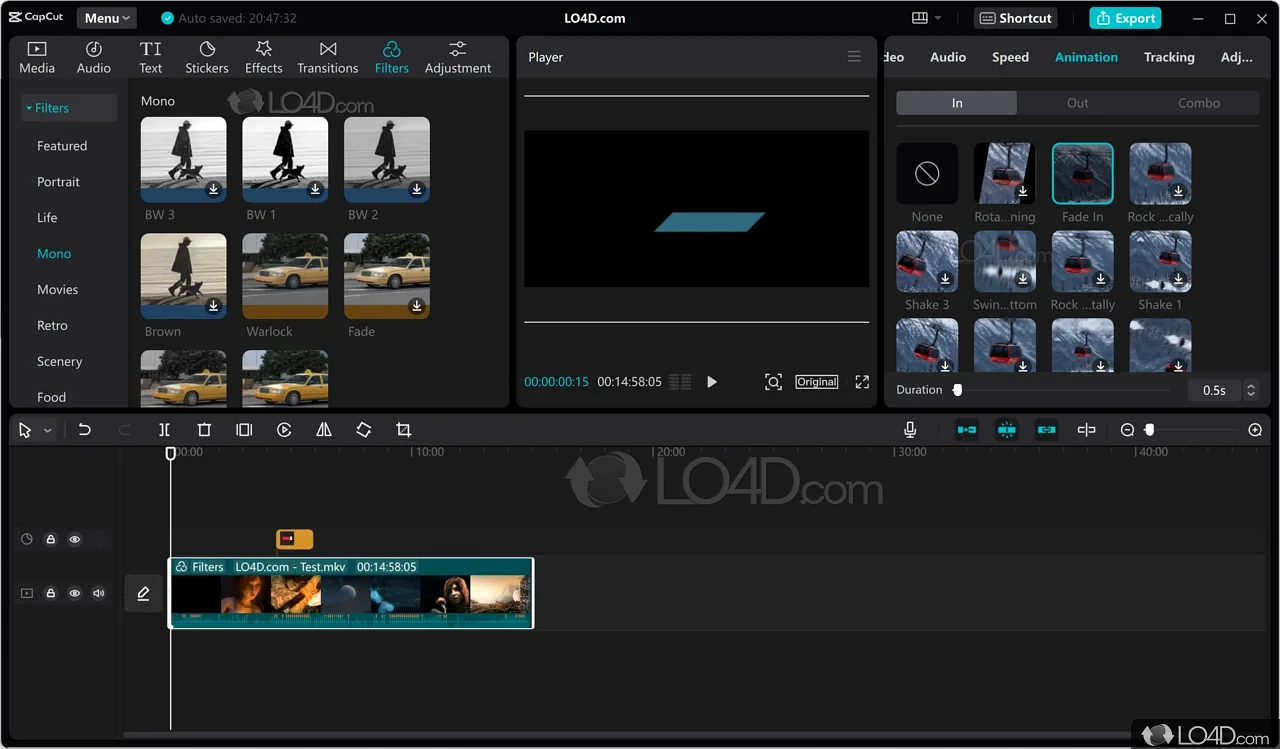
Pros:
- Free basic version
- Both desktop and mobile versions
- AI Powered
- Flexible editing
Cons:
- Need subscription version foe extra assets
- Lags on large projects
- Limited offline editing
Lightcut
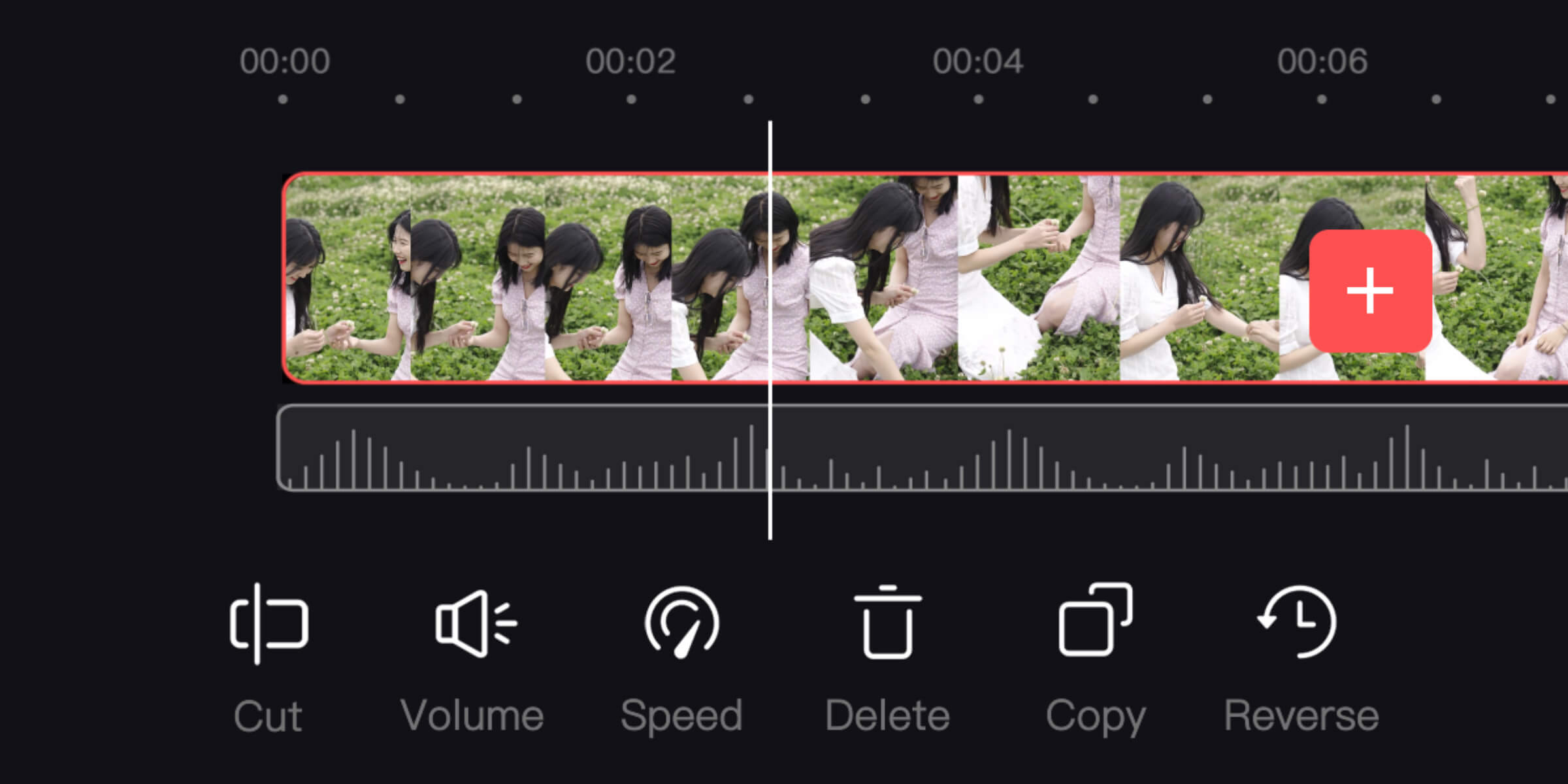
Pros:
- Free
- AI Powered
- Pre-designed templates and effects
- Both Android and iOS versions
Cons:
- Limited advanced features
- Some AI functions give unpredictable results
Adobe Rush
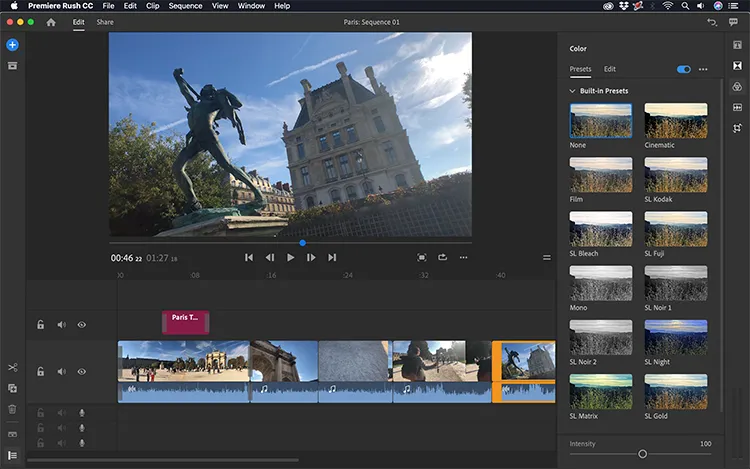
Pros:
- Simple interface
- Quick performance
- Seamless compatibility with Adobe Premiere
Cons:
- Limited feature set
- Limited export functionality
- Minimal audio capabilities
With editing software what one person may like in terms of its look and feature set, another may absolutely hate. The best way to find out what suits you is to see if there is a free trial version for any of the ones you might like to try and use some of your own footage to literally have a play.
I hope this has been of some help, and do feel free to contact me on my email address if you think I can assist further.